Technical Set-Up for FIS Courses (Resource Page)
The SAP-QT1 [HANA] instance/version of AMS is used strictly for training FIS/HRIS and RIS end users. It is important that attendees of most FIS courses have this instance enabled to practice and complete exercises.
Please see the instructions below, and ensure you have an MFA (with appropriate access) setup prior to class. If you do not have MFA (i.e. Cisco AnyConnect) access/authorization, please submit a ticket to the IT Service Centre.
- Ensure that QT1 [HANA] is listed in the SAP Logon Launchpad pop-up (see image below). If you do not have the SAP logon Launchpad, please contact your divisional IT administrators. If you the SAP Logon Launchpad, but QT1 [HANA] is missing, please add the SAP-QT1 [HANA] Training instance by following these instructions.
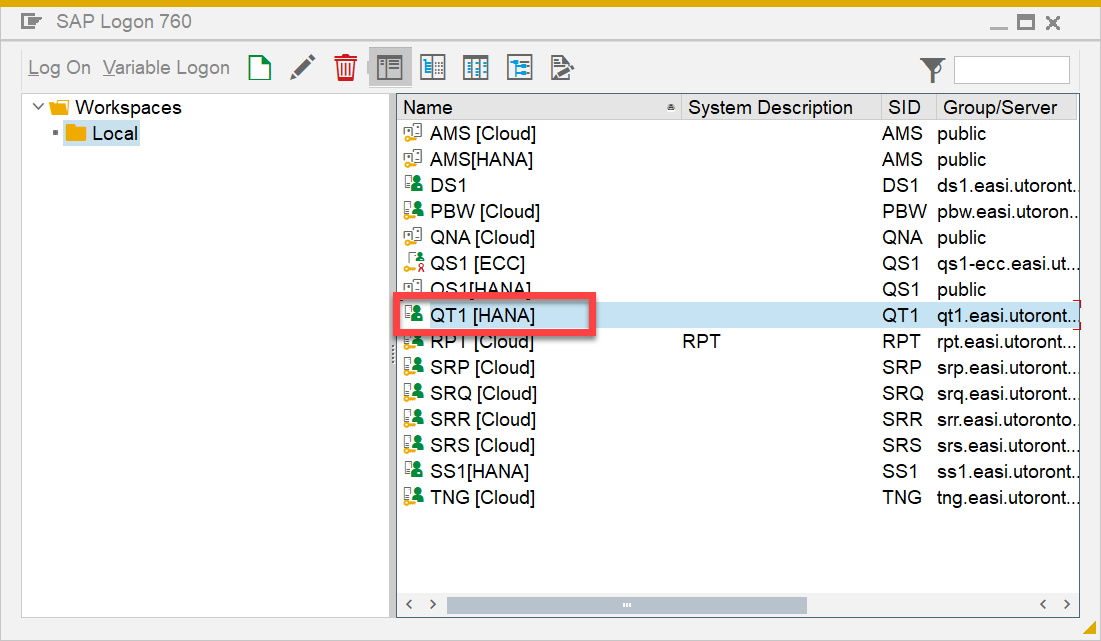
2. If you have never attended an Adobe Connect meeting before please visit this site and do a diagnostic test and download Adobe Connect.
Note: If you are using a Mac, please see these instructions and submit a ticket to uoft.me/esc if you experience any issues.
[lightweight-accordionsub1 title=”Troubleshooting Common Errors” expanded=”true” tag=”h4″]After adding SAP-QT1 [HANA], when you double-click on the training instance you may get one of the following pop-up error messages:
- “partner ‘_____________’ not reached…WSAEWOULDBLOCK: Resource temporarily unavailable”
- “GSS-AP[maj]: Miscellaneous failure”…
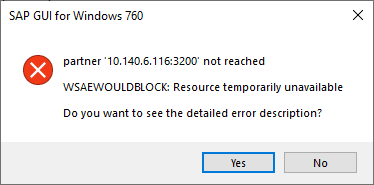
To resolve this issue, please log into your eToken/MFA (if set up with AMS access). If you either do not have an eToken (i.e. since eTokens are being phased out by the end of November), or you are logged into MFA but you still receive the error, please submit a ticket to uoft.me/esc and request that your MFA access be updated to give you access to SAP-QT1-HANA.
Please feel free to “CC” Rames Paramsothy in the ticket.
[/lightweight-accordionsub2] [lightweight-accordionsub2 title=”ERROR POP-UP 2: GSS-AP(maj): Miscellaneous failure…” expanded=”true” tag=”h4″]If you receive one of the following error message pop-ups:
1. GSS-API(maj)…
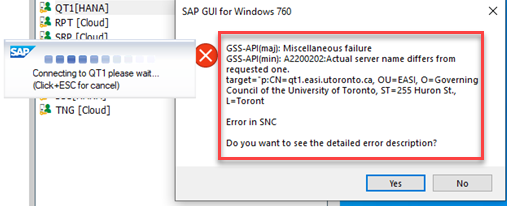
2. Security Network Layer….
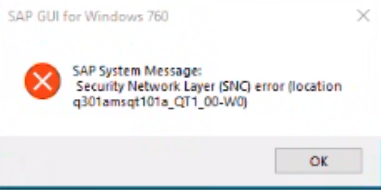
3. SncPDLInit()….
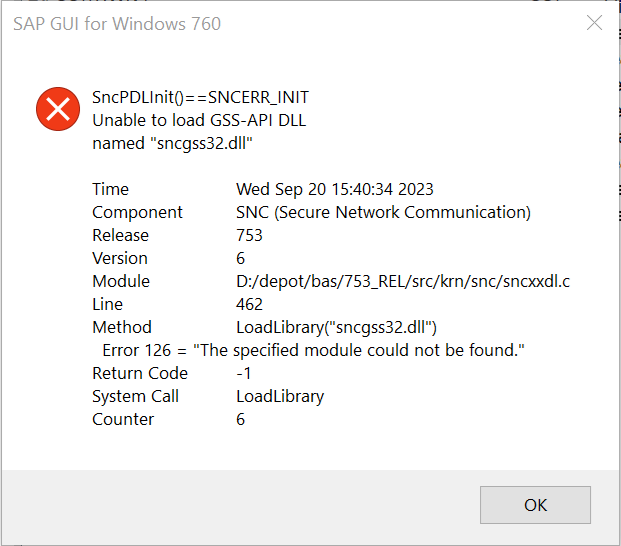
To resolve any of these error messages in a Windows machine, within the SAP Logon Launchpad:
- Right click on the QT1[HANA] app in the list
- Click Properties
- Click the Network tab
- Uncheck Activate Secure Network Communication
- Click OK to save changes
- Double-click on QT1[HANA] to confirm whether or not the error pop-up still appears.
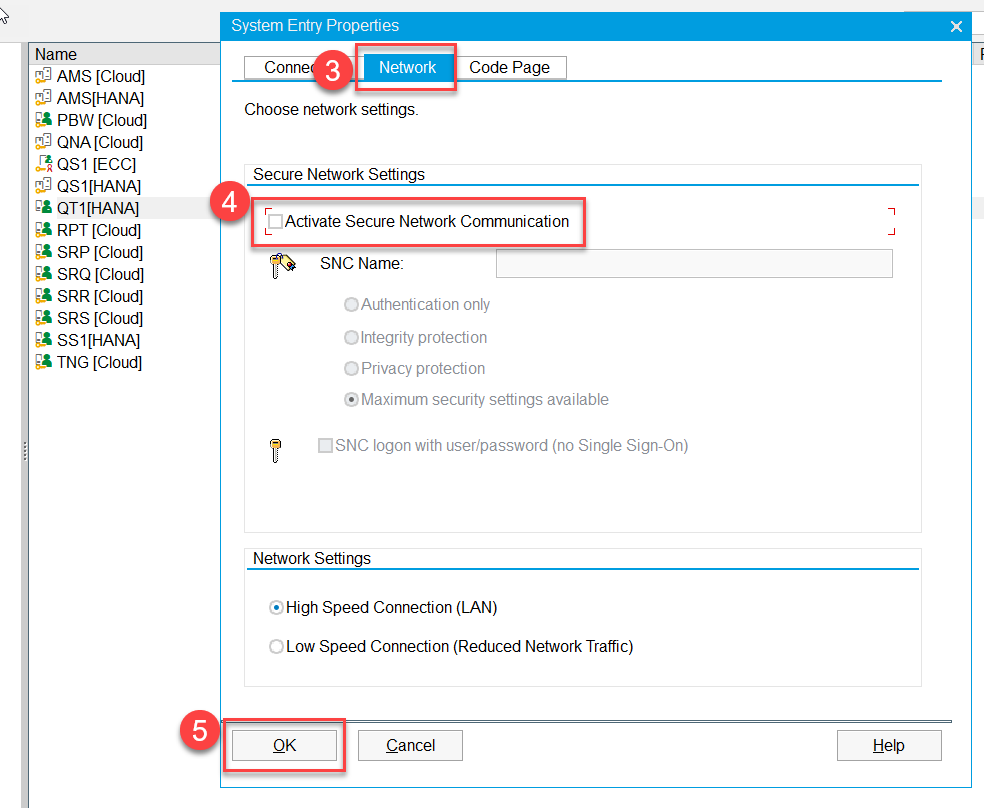
[/lightweight-accordionsub2]
[/lightweight-accordionsub1]